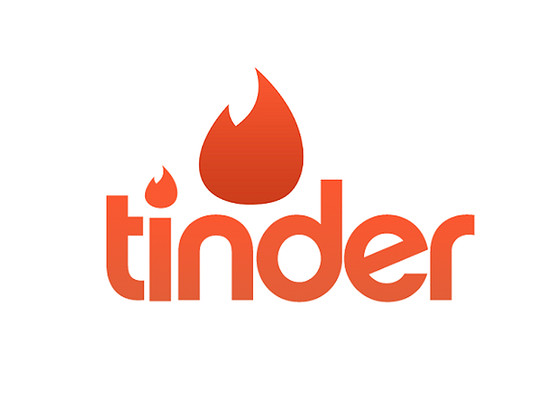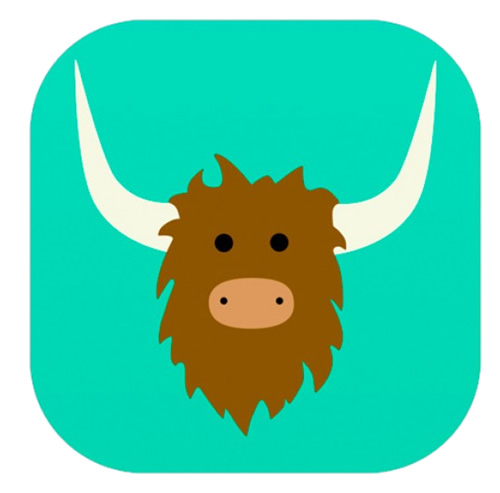There is not one program that a child will want to use outside the school environment that is essential to their development, achievements or health and wellbeing. All online social and gaming sites are optional extras and should be treated as such.
The longer we are in an environment, the more chance there is that we will make a mistake or others will do the wrong thing by us. More often than not our children do not set out to deliberately make bad choices, they may do so due to the nature of other people whose reach is increasingly extended by technology.
It is every parent’s right to be across their child’s activity on the Internet, the sites they visit, who they talk to and what they are talking about for one very good reason – they are in a very public place.
Almost every school administration will agree that they have management and filtering software in place for computer users at their school. If asked, “Why do you have it?” The most likely reply would be “Are you kidding? We have a duty of care over these children. We need to know what is happening online as it relates to the students’ and teachers’.” If a school believes they have a duty of care over our children we must ask ourselves “what is my duty of care”. We do not want to get to the stage whereby we have a sick feeling in our stomach just because we have no idea as to our child’s online activity.
REMEMBER – Parental controls are only one part of the puzzle when it comes to creating a safe online environment for our family. We as parents and carers will always remain the main line of defence.
PARENTAL CONTROLS
What are they? Parental Controls or Family Safety Preferences are settings made on a device that monitors and/or limits the activity of a user. In this case we are talking about a parent or carer using these settings to oversee and guide their child’s use of technology.
Where do I find them? Desktop and Laptop computers, both Apple and PC, have these settings built in. Some tablets and mobiles can also have Parental Controls built in however this may depend on the device or the operating system. A multitude of products are commercially available to cater for almost any type of device. It is almost unheard of that devices come with these settings in place. We are charged with activating or installing this functionality.
What can they do? Although all Parental controls differ in a number of ways some of the common capabilities are:
- Limit time on the device and/or internet
- Block inappropriate websites (Guards against accidents or the naughty search)
- Notify when an attempt was made to access an inappropriate website
- Limit the ability to download apps
- Limit who can contact our children in certain communication programs
- Keep logs (Websites visited, conversations, attempts to download)
What are the benefits? The benefits of a parent or carer having knowledge as to where children are going and with whom they are communicating with are endless. Some of those benefits are:
- When children believe we are watching it encourages them to make a sound choice
- If an issue arises as a result of online activity we are in a position to do something about it because we are aware of it
- Limiting time helps our children manage their usage
- We get a chance to see how others are treating our children
- We will feel more comfortable within ourselves and our children will feel safe knowing that we as parents and carers are overseers
What are the considerations? Some things to always remember when it comes parental controls:
- They will never replace me as a parent, they are only a tool to assist me
- This is not about spying or invading privacy, it’s about protecting and caring for the health and wellbeing of my child
- I make my own decisions about whether or not I use parental controls. If I choose to I must never question myself
- I have a right to know what my child is doing
- Parental Controls will not take away the ability for my child to make their own decisions when managing technology, it will assist them in developing those skills
You’re invited to view our videos that step through in simple terms how to set up accounts for our children and put Parental Controls or Family Safety Preferences in place for Windows and for Mac.
It is important to note that these setting will vary slightly or dramatically depending on the type of device (eg. Phone, laptop), the operating system (eg. Windows 7 or 8 or Mac) and sometimes the age of the device. There are some great instructional videos in Youtube and corporate websites that step through Parental Controls or Family Safety Preference setups on differing devices and operating systems.